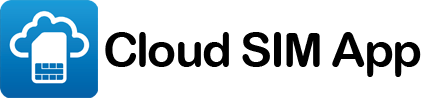What is Cloud Sim?
- Cloud Sim apps provide additional mobile phone numbers you can use for free and low cost calls and messaging without the need for an extra SIM card.
- You need a Wi-Fi or mobile data connection in order to use Cloud Sim.
- Cloud Sim to Cloud Sim online calls and messages are free and unlimited. Users you can call and message for free are clearly highlighted in your app ‘Contacts’.
Do I need internet to use Cloud Sim?
Yes. Cloud Sim requires a Wi-Fi or mobile data connection to validate user details, and also to make and receive calls and send and receive SMS and chat messages.
Can I receive calls with Cloud Sim?
Yes. You can receive calls on your Cloud Sim numbers on any device. All inbound calls are routed from the caller over the internet to the Cloud Sim app, so you must have internet access to receive calls. You can set up voicemail for when you are not online or unavailable.
How much does it cost?
The app is free and you can call and message other Cloud Sim users for free. You can view call rates to non-Cloud Sim app users and Cloud Sim number costs in the app.
How secure is my communication?
App-to-app calls are fully encrypted thereby safeguarding your personal information.
Why would I use Cloud Sim?
You can save on local and international calls and get additional phone numbers on your existing phone, allowing you to keep your personal number private and use your Cloud Sim numbers for work, online dating, classified ads or a host of other reasons.
Key features:
- Simple to use mobile app
- Keep your personal number private
- Free online calls & chat
- Make low cost calls & SMS
- Receive calls & SMS
- Customise each Cloud Sim profile
- Personalise each voicemail
- Easily see who is calling
- Decide when you are available
Can I make calls without internet access?
No. All calls are reliant on the internet (Local Access and Callback use only a small data packet to set your calling number). We also require internet to validate your user details. Incoming calls and messages to your Cloud Sim numbers are routed over the internet.
I cannot receive any calls or chat messages
You may need to turn on notifications.
- On an iOS device select your phone Settings > Cloud Sim >Notifications > Allow Notifications.
- Android devices vary but you may select your phone Settings > Sound & notifications > App Notifications > Cloud Sim > Toggle Block to ‘off’.
Are there connection fees?
There are no connection fees or any other hidden costs. Calls are charged in 60 second blocks.
How can I call for free?
Invite your friends and you can call them for free from your SIM number. When your contact joins you will receive a notification and they will have a ‘free’ icon in your Contacts list. You can call and message any contact that displays the ‘free’ icon for free.
Which devices can I use?
Cloud Sim works on Android (2.33 and above) and iOS (7 and above) devices.
Why does Cloud Sim require my mobile phone number?
- Cloud Sim uses your mobile phone number to validate your account and to send you an activation code.
- When you call or SMS from your SIM profile your number will display as the caller ID.
- Your Cloud Sim contacts will know they can call you for free.
Why do I need to turn on notifications?
Cloud Sim uses notifications to deliver Cloud Sim calls and messages. The app will not function correctly if you have notifications disabled.
How can I enable notifications?
- On iOS (Apple) devices:
- Open your device ‘Settings’
- Scroll down to Cloud Sim
- Click ‘Notifications’
- Toggle on ‘Allow Notifications’
- On Android devices notifications should be enabled by default. Each Android handset is different but this may help. If notifications are not enabled:
- Open your device ‘Settings’
- Scroll down to ‘Sound & notifications’
- Click ‘App notifications’
- Scroll down to Cloud Sim
- Ensure ‘Block’ is toggled to off
Can I use Cloud Sim when I am abroad?
Yes, you can avoid roaming fees when abroad by making/receiving calls and sending/receiving messages with the Cloud Sim app. We recommend you use Wi-Fi when abroad as your operator will charge you for data usage.
I can’t log in to the app
Enter your mobile phone number and you will be sent a validation code by SMS. If you do not receive this or have any other issues please email customercare@cloudsimapp.com or use the Contact Form on our website.
Can I use Cloud Sim on my iPad?
- Yes, you can turn your iPad into a fully functioning phone with Cloud Sim
- Make and receive low cost calls on your Cloud Sim numbers
- Make free and low cost calls on your SIM number
- Send low cost SMS to any phone from all numbers
I didn’t receive a validation SMS
Please contact our support team at customercare@cloudsimapp.com. Include your mobile phone number.
Will Cloud Sim replace my SIM card?
- Cloud Sim is not a replacement for your mobile phone, you need a SIM number to validate and set up your account and to use all of its features.
- You may be able to port existing numbers on other phones you have to Cloud Sim. Please contact customercare@cloudsimapp.com.
Should I use Wi-Fi or mobile data (3G/4G)?
An internet connection is required to use the Cloud Sim app. We recommend using Cloud Sim with Wi-Fi. If you are using Cloud Sim to make and receive calls over mobile data you may be charged by your mobile operator for data usage. Please check with your mobile operator.
What do I need to use Cloud Sim?
You need an Android or Apple (iOS) device connected to the internet to use the Cloud Sim app.
How do I get a validation code?
- Ensure your device is connected to the internet
- Open the Cloud Sim app
- Enter you mobile phone number in the field provided
- Confirm your mobile phone number
- Didn’t receive your code? Try using the call option.
- Contact customercare@cloudsimapp.com
I already have created a Cloud Sim account, why do I need to validate again?
For your security we may ask you to validate your account from time to time, if you reinstall the app, , install on another device, access your account on our website or after an app update.
Where can I get my Cloud Sim password?
To login to your account dashboard for the first time you will need to create a password. You can create your password at www.cloudsimapp.com/forgot-password/.
Where can I view additional information on my Cloud Sim account
Visit our website and sign in to your account to see full account details and history.
How do I make a call with Cloud Sim?
Open the app and select a contact or key in the number in the dial pad.
I cannot make a call
There are a variety of reasons you may not be able to make a Cloud Sim call.
- Are you connected to the internet? Cloud Sim requires an internet connection. Please ensure your device is connected via Wi-Fi or mobile data.
- You have no free contacts – invite your contacts to Cloud Sim so you can call and message them for free.
- You have no credit – calls and SMS to non-Cloud Sim users are chargeable so you need some credit. You can buy credit here.
- You are not dialling correctly – All calls should be dialled in international format.
- You are dialling a special service, premium rate, satellite or IP numbers. Cloud Sim will not connect these calls.
The person I am calling cannot hear me
You may need to allow Cloud Sim to use your microphone.
- On your iOS (Apple) device
- Open your device ‘Settings’
- Click ‘Privacy’
- Click ‘Microphone’
Toggle Cloud Sim to ‘on’.
Can you explain the various call types?
- Free Calls – Calls between Cloud Sim users are routed totally across the internet.
- Wi-Fi/mobile data – Calls are routed over the Internet via your Wi-Fi or 3G/4G data connection to Cloud Sim, where we connect you to the telephone network and the person you are calling. Use this method when you have a good internet connection.
- Local Access – This method is only used when you are in your home country, using a SIM card from that country. Cloud Sim connects using your local GSM minutes. This is a great way to use Cloud Sim, especially if you are out of range of a Wi-Fi hotspot and also have a monthly bundled minutes allowance.
- Callback – You click to call your contact as normal and Cloud Sim seamlessly ‘calls you back’ then connects you to the number you are calling. For use in countries where Local Access is not available. Callback calls are slightly more expensive as there are two parts to each call. The app requires a very small amount of data to initiate the call.
Can I call non-geographic numbers with Cloud Sim?
Premium numbers are blocked although some non-geographic numbers can be called. Contact customercare@cloudsimapp.com for details and rates.
How can I make an international call?
With Cloud Sim all calls, including local calls, should be dialled with an international prefix. To dial an international number you need to:
- Dial 00 or the symbol “+” to get the international service, then the international code
- Identify the international dialling code for the destination you are calling. 44 for the UK, 33 for France, 971 for the UAE, etc
- Dial the number you wish to call, usually without the first zero
Do I have my own number where people can call me?
You can easily set up multiple additional mobile numbers that you your contacts can call you on. This allows you to keep you main number private, create international presence and also save on roaming fees when you are abroad.
I cannot receive a call
To receive calls your contacts need to call one of your Cloud Sim numbers. You can easily share your number. From the app Home Screen click Info_small and ‘Share my number’.
I cannot hear the person I am calling
You may need to allow Cloud Sim to use your microphone. Check your general phone settings.
Can I call emergency numbers?
Calls to emergency numbers are not permitted. Cloud Sim is not a replacement for your telephone.
Can I use Cloud Sim instead of my SIM card?
Cloud Sim is an over the top service. You must have a mobile phone number from a recognised mobile provider in order to to validate your account by SMS. You can then use your Cloud Sim account on tablets without the need for a SIM.
I cannot send any messages
There are a variety of reasons you may not be able to send a Cloud Sim message:
- Are you connected to the internet? Cloud Sim requires an internet connection. Please ensure your device is connected via Wi-Fi or mobile data
- You have no free contacts – invite your contacts to Cloud Sim so you can message them for free
- You have no credit – SMS to non-Cloud Sim users are chargeable so you need to buy Cloud Sim credit. You can buy credit in the app or on our website
What types of message can I send for free?
You can send text and photo messages free to other Cloud Sim users.
How much does it cost to send a Cloud Sim SMS?
With Cloud Sim you can send an SMS to any phone, anywhere in the world for just 3.2p/5c.
Who can I message for free?
You can send free messages to any other Cloud Sim user. Your free Contacts are clearly displayed in your app. You can invite your contacts to Cloud Sim from the app.
Why would I send an SMS from Cloud Sim?
Cloud Sim SMS are cheaper than regular SMS, especially for international texts. You can send Cloud Sim SMS to any type of phone, anywhere in the world. You can also send and receive SMS from your additional Cloud Sim numbers.
My SMS has not been delivered
- Ensure the recipient number is correct and in international format
- Ensure you are connected to the internet
How much does Cloud Sim cost?
- The app is free and you can call and message other Cloud Sim users for free. Call rates to other phones vary but begin at less than 1p/c per minute. You can view all call rates on our website.
- Additional mobile number rates are available in the app.
- Incoming calls to US numbers are chargeable at our standard rates.
- We also provide a variety of 30 day bundles to specific countries. You can view these in your app.
Where can I view Cloud Sim call rates?
Our low call rates are available on the rates page on our website and in the app.
How can I transfer credit to another Cloud Sim account?
You can transfer credit to your Cloud Sim contacts from within the app. Select your SIM profile > Buy > Transfer > then select your contact. Contact customercare@cloudsimapp.com if you require assistance.
I was charged extra by Apple for an iTunes payment
There is a premium applied to all payments made through iTunes to cover Apple’s commission. For our lowest rates always use our website.
I did not receive a Paypal verification email
Please check your junk folder before contacting customercare@cloudsimapp.com.
How are calls charged?
Calls are charged in 60-second intervals, so calling for 5 minutes and 1 second is charged the same as 5 minutes and 59 seconds.
How can I buy credits?
Calling credit is available through your app or on our website, where you will always get the best deals.
Will my mobile operator charge me for using Cloud Sim?
Calls over Wi-Fi and Callback will not be charged. Your operator may charge you for mobile data, and for national calls if using Cloud Sim Local Access. Please check your mobile operator contract.
What payment options are there?
You can pay by debit or credit card, Paypal or via Apple in-app purchase.
Why have I been charged for multiple SMS
- The standard SMS length is 160 characters, if you exceed this you will be charged as such.
- Some special characters, international languages, accents or emoticons can count as several characters, or split your message into more then one part.
What is a Cloud Sim number?
- Cloud Sim provide additional mobile phone numbers for use on your main mobile device, allowing you to make and receive calls and send and receive messages, without giving out your personal number.
- Cloud Sim numbers can be used for work, dating, classified ads, online selling, webforms, international presence or to prevent nuisance calls
- You can decide when you are available on each of your numbers and set up individual voicemail messages so your boss does not hear the same message as your best friend in New York.
Are they expensive?
The cost of Cloud Sim numbers is very reasonable. Calls start at less than 1p/1c per minute. All rates are visible in your app.
Can I receive calls on my Cloud Sim numbers?
You can receive calls once you share your number with your contacts.
Can I use Cloud Sim numbers on an iPad or Android tablet?
Yes, you can turn your iPad or Android Tablet into a fully functioning phone with Cloud Sim numbers.
Will I be able to retrieve my Cloud Sim number at a later date?
Lapsed Cloud Sim numbers cannot be retrieved.
How long does it take to activate my Cloud Sim number?
Your Cloud Sim number is active from the time you create your new profile, but in some cases it may take a couple of hours to be published amongst all international networks.
What can I do with a Cloud Sim number?
Cloud Sim numbers are real mobile phone numbers where the calls/messages are received by the Cloud Sim app over Wi-Fi or mobile data. They allow you to connect with people or share your number while keeping your personal number private.
How do I get a Cloud Sim number?
Cloud Sim numbers are available from your app home screen.
Can I make calls on my Cloud Sim numbers?
You can make low cost calls to any phone, anywhere in the world from your Cloud Sim numbers.
What happens to my Cloud Sim number if it expires?
Your Cloud Sim number will be removed once your subscription has expired and not been renewed.
Will I be notified when my Cloud Sim Number will expire?
The app clearly displays when you’re Cloud Sim number(s) will expire in Settings. We will endeavour to notify you prior to the expiry date of your Cloud Sim number(s), however it is your responsibility to ensure you retain access to your number(s).
Where can I download the Cloud Sim App?
Cloud Sim is available from Google Play and the App Store for Cloud Sim Android (2.3 and above) and iOS (6.1 and above) devices.
Can I download and use the same Cloud Sim account in multiple devices?
A Cloud Sim account can be used from several different devices, but it’s not possible to make concurrent calls from different phones/devices with the same account.
Is the Cloud Sim app available globally?
Cloud Sim can be used globally, but some of its features may be different depending on the country where you are based.
Cloud Sim fails to download
Insufficient space on device, lack of memory, internet connectivity, download settings are among the most common reasons for failed downloads. Cloud Sim does not require more space than other popular apps, you can try freeing up some memory, closing some unused running apps, wiping up some of your old cache, or just make sure that your phone has a live internet connection and try again. If you have restricted data downloads on your phone, then you can download it next time you have WiFi coverage.
Still, have a question? Ask your question here